Did you know that there are at least two dozen ways to tweak your Mac desktop, storage, and apps? From changing how Finder looks to syncing folders to the cloud, you can do all these once you’ve logged in to your Mac.
What many Apple users aren’t aware of is that there are several ways to customize the Mac login screen too. We’ll share the top four in this guide, so be sure to read on.
1. Plug in a Difficult-to-Crack Password
Table of Contents
According to experts, eight in 10 data breaches result from the use of weak passwords. Using passwords like “password” or “123456789” is one of the fastest ways to get your data stolen.
So, the first way to customize your Mac login is to create a strong password made up of at least eight characters. It should be a mix of letters (uppercase and lowercase), symbols, and characters. It should look like a random string of characters to others, but it should make sense to you.
Aside from personalization purposes, a password also secures the contents of your Mac. A strong password can help prevent unauthorized access to your data. Do note that hackers can cause software damage bad enough to need Mac laptop repairs.
To set a password for your Mac, launch System Preferences and click the Security & Privacy icon. Under General, click the Change Password button and enter the required details. Once saved, you’d need to key in your password each time you come across the login screen.
2. Set Password Requirements When Your Mac Wakes Up
Right below the Change Password button is an option to require your password each time it wakes up. Place a checkmark in that box if you want to password-protect your login screen when you wake your Mac up. You can specify the number of minutes before the password-protected screen gets activated.
3. Greet Yourself With a Login Message
You can have your locked Mac login screen display a short note. You’ll see this message whenever you or anyone else tries to log in to your Mac or when it wakes up. It’s a great way to greet yourself when you switch your Mac on, or it can even serve as a calling card if you misplace your Mac.
To display a login screen message, head back to the General tab under Security & Privacy. Ticking the second checkbox will let you set the screen lock message. If it’s grayed out and you can see a closed lock icon at the bottom left corner of the window, click that to unlock it.
Then, click the Set Lock Message button, enter your greeting or note, and hit OK.
4. Take Advantage of Touch ID
The 2016 to 2020 MacBook Pro and 2018 to 2020 MacBook Air models come with the Touch ID feature. If yours is one of these, set it up to unlock your Mac login screen with only your fingerprint. You can also use Touch ID to confirm Apple purchases and downloads, and even in some 3rd-party apps.
To activate Touch ID for a more simplified Mac login process, head over to System Preferences. Click the Touch ID icon and the + button to add your fingerprint.
Time To Personalize Your Mac Login Screen
Your Mac login screen is one of the first things you’ll see when you turn your computer on. It’s also the first layer of barrier against external, unauthorized access. That’s why it should be one of the first things you should customize and secure.
So, as early as now, start tweaking your Mac login for a better, more secure experience.
Ready for more of the latest in tech, lifestyle, business, or even health? Then be sure to browse our most recent news and blog posts!
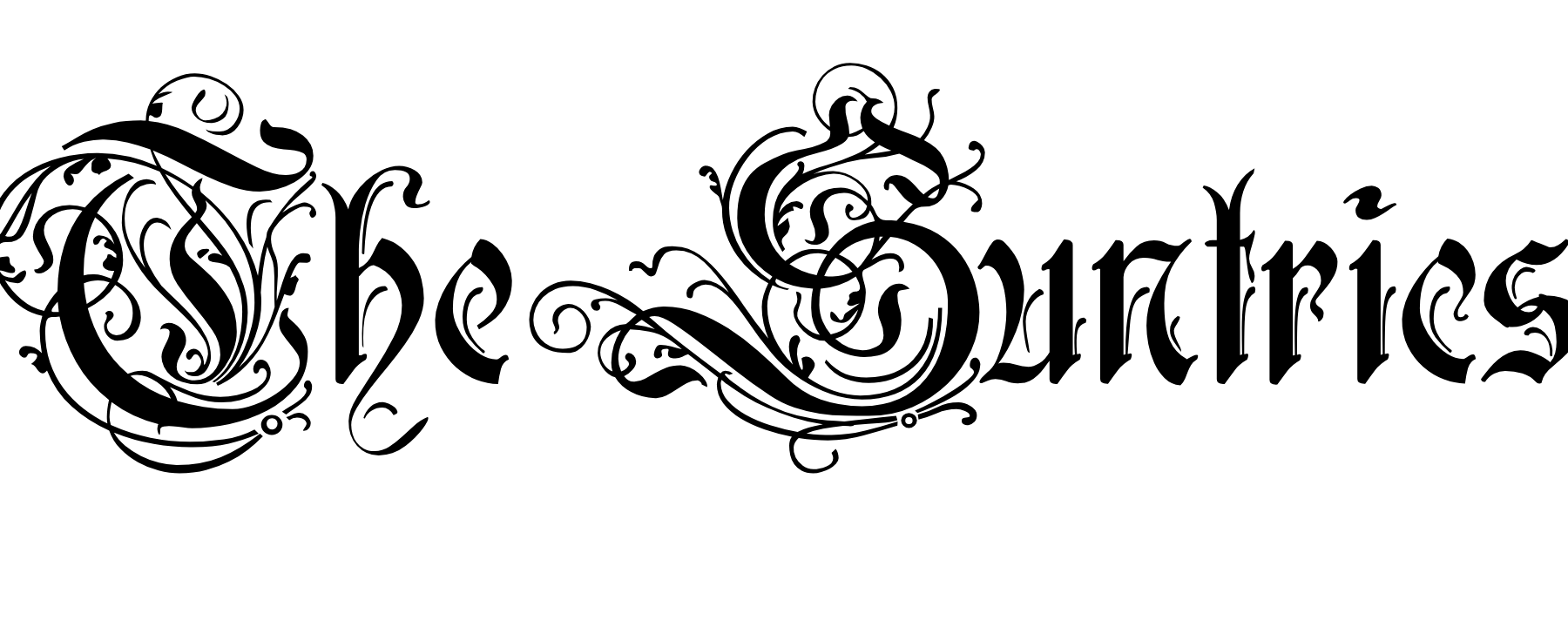




No Comments