While you connect to Wi-Fi, did you ever faced trouble connecting your laptop with Wi-Fi? Do you feel like getting a panic attack? Wait. You are not alone. There are hundreds of people out there who are facing the same issue. So, there is no point in panicking.
While not getting connected to the Wi-Fi can be bothersome, there are ways for you to solve the problems. In the following section of this article, the technicians of Ask Computers have explained the tricks to fix this problem. Read the tips closely and use them on your laptop to see whether it solves the problem or not.
Before Beginning
Table of Contents
Before you start following the below-mentioned steps, you should make sure that you have enabled the Wi-Fi settings of your laptop. If you have done that, check on your Wi-Fi connection next. See whether there is any problem with your Wi-Fi network. Connect your smartphone or other smart devices with the Wi-Fi and check whether they are getting connected without any issues.
If these devices get connected to the Wi-Fi without any hassles, it is your problem that has some issues and you should probably start troubleshooting it. If the mobile devices are also having problems finding and getting connected to the Wi-Fi then there is some issue in your network and you should leave the laptop and concentrate on that.
How to check whether The Wi-fi is Turned on Your Laptop?
Button or Key
Most of the laptops have a Wi-Fi function key or button that helps the user to turn the Wi-Fi off and on when necessary. Check the keyboards of your laptop first to find out if there is any Wi-Fi button on it.
You should also check the sides of your laptop to check whether the key is lodged in there. Pressing the button once will switch on or off the Wi-Fi for you. If you do not find a key, then press the Fn key and then press the function keys (F3, F12, etc.) to check whether the Wi-Fi gets turned on or off.
Once you flip on the Wi-Fi switch, try to reconnect to the wireless network. If the laptop gets connected, your problem is solved. If you can’t find the wireless key, or if the problem persists even after switching the Wi-Fi then you have to move to troubleshoot.

Fix 1: Troubleshooting
- Open your laptop and click the start button.
- Once the search bar appears, write the word troubleshooting in it.
- Double click on the word ‘troubleshooting’ to select it from the results.
- Find the network and internet section and click on internet connections.
- The advanced option will appear after that, click on that.
- If the run as an administrator option appears, click on that as well.
- Check the ‘apply repairs’ and click on to the next button.
- If the user account window pops open, then click on the yes button to continue the process.
- Click on the troubleshoot my connection to the internet option and then click on to the next button.
- Read the instructions that pop on and follow it closely.
- Wait for the troubleshooting process to complete. Read the complete results.
- If the automatic troubleshooter finds any problems while working, it will give you further instructions.
- You need to read those carefully to understand the problem better and to find out your next step.
- If the instruction suggests any actions, you should perform them and try to reconnect to the internet.
- The technicians of Ask Computers advise you to check whether the problem persists even after following the process, then close down the window and move on to the next step.
Fix 2: Check Your Hardware
Sometimes the problem generates from the hardware setting of your laptop. Resetting it can solve the problem in such cases.
- Click start and then click on to shut down.
- Unplug your laptop, your wireless router, and modem.
- Wait for 10 to 30 seconds and then plug in everything.
- If the problems persist, then you need to get in touch with the technicians of the Ask Computers.
Fix 3: Reinstall the Wireless Network Adapter Driver
Reinstalling the wireless network adapter driver will help you to reset all the existing wireless configurations. This simple step can help the laptop to access the internet over the Wi-Fi once more. Here is how you can reinstall your wireless network adapter driver.
- Click ‘Start’ and then type in the device manager in the search box.
- Double click on the device manager button to select it.
- Double click on the network adapters and if you have several of them, a drop-down will appear. Choose the one that you are dealing with from that drop-down. Right-click on the Wifi-adapter and select the uninstall button.
- A confirmation of the action screen will appear. Click on the Ok button to move forward. Wait for some time to complete the uninstallation process. Once that’s complete, make sure the name of the wireless adapter does not appear on your screen.
- In the device manager window, click on the action button and select scan for hardware change button from the drop-down. Your computer would reinstall the wi-fi adapter, and you will be able to see the name of it once again. Restart your machine and check whether you can connect to the Wi-Fi.
The laptop should get connect to Wi-Fi if you follow all the above fixes. However, if you find that you still can’t connect your laptop with your Wi-Fi connection, and then take it to the technicians of Ask Computers for further study.
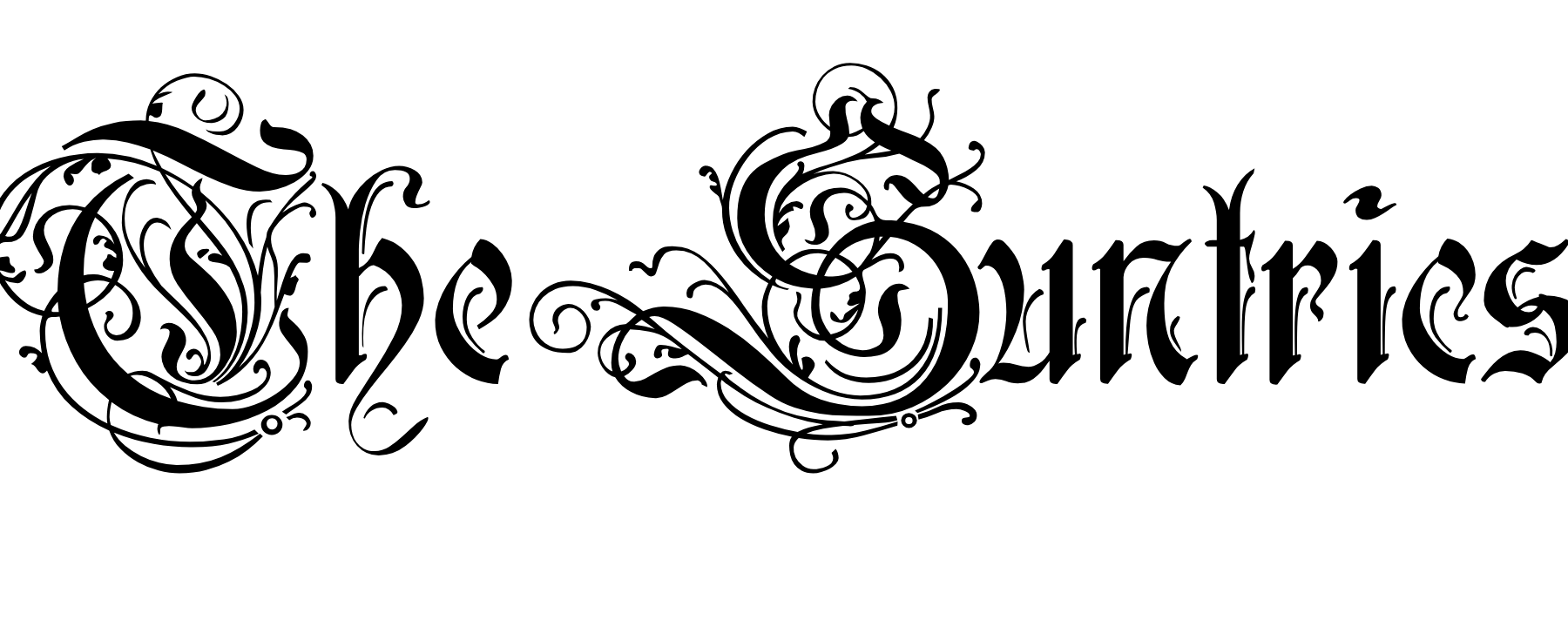




No Comments